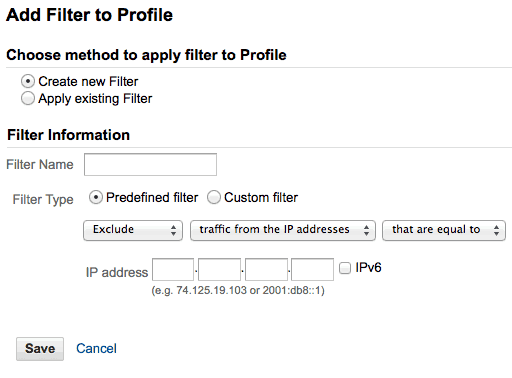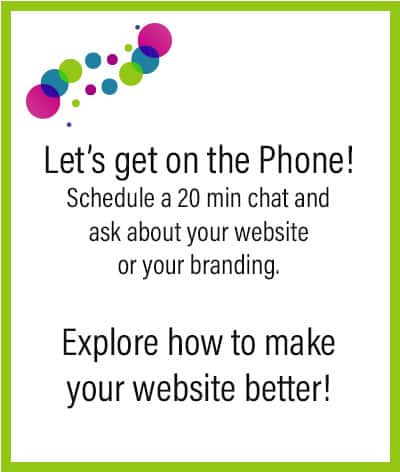If you have a website, you want to add Google Analytics to it to see who visited your site, what article they liked, how did people find you, etc….
But you want to exclude your own visit on your website, right?
Here is how to Exclude Your Own IP
- You need to find your current IP address. You can easily find it by Google searching “What’s my IP address” and Google will return your IP at the top of the results.
- Obviously, you’ll need to login to your Google Account.
- Click “Admin” in the orange bar on the right side.
- You should be in the “Profile” tab, if not click the “Profile” tab.
- Click on your profile.
- Now click on the filters tab and click the “Add New Filter” button
- See screenshot below. You want to “Create new Filter”, give the filter any name you’d like. Filter Type is “Predefined filter”, “Exclude”, choose “traffic from the IP addresses” and “that are equal to” then enter your four numbered IP address you looked up in step 1. Check whether it’s IPv6 or not (if you don’t know leave it unchecked).
It is done! Now you can browse your site without registering a click in the Google Analytics metrics.
NOTE: You need to double check this filter occasionally because IP number changes sometimes. You have to correct the number to work it properly for you.